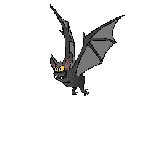How to add New Popular Post for Blogger With Animation?
This script very easy to install, you only have to put the script to the new Gadget
Login to Blogger Dashboard and navigate to Design – Page Elements
Click “Add Gadget” and Choose “Popular Posts”, Customize the gadget with more than 4 popular post will show–> “Display Up to” … Posts
(If you already have this gadget skip this step)
After you have Popular Post Gadget “Add Gadget” again and select “HTML/Javascript”
Put all script bellow to the “Content” of HTML/Javascript Gadget
Done- your popular post now with animation
<style type="text/css" media="screen"> #PopularPosts1 { overflow:hidden; margin-top:5px; padding:0px 0px; height:400px; } #PopularPosts1 ul { width:220px; overflow:hidden; list-style-type: none; padding: 0px 0px; margin:0px 0px; } #PopularPosts1 li { width:208px; padding: 5px 5px; margin:0px 0px 5px 0px; list-style-type:none; float:none; height:80px; overflow: hidden; background:#fff url(http://i879.photobucket.com/albums/ab351/bloggerblogimage/blogger/post.jpg) repeat-x; border:1px solid #ddd; } #PopularPosts1 li .item-title { color:#A5A9AB; font-size:1em; margin-bottom:0.5em; } #PopularPosts1 li .item-title a { text-decoration:none; color:#4B545B; font-size:11px; height:18px; overflow:hidden; margin:0px 0px; padding:0px 0px 2px 0px; } #PopularPosts1 li img { float:left; margin-right:5px; background:#EFEFEF; border:0; } #PopularPosts1 li .item-snippet { overflow:hidden; font-family:Tahoma,Arial,verdana, sans-serif; font-size:10px; color:#262B2F; padding:0px 0px; margin:0px 0px; } #PopularPosts1 .item-snippet a, #PopularPosts1 .item-snippet a:visited { color:#3E4548; text-decoration: none; } #PopularPosts1 .spyWrapper { height: 100%; overflow: hidden; position: relative; } #PopularPosts1 { -webkit-border-radius: 5px; -moz-border-radius: 5px; } .tags span, .tags a { -webkit-border-radius: 8px; -moz-border-radius: 8px; } a img { border: 0; } --> </style> <script src="http://ajax.googleapis.com/ajax/libs/jquery/1.6.2/jquery.min.js" type="text/javascript"></script> <script type="text/javascript" charset="utf-8"> $(function () { $('.popular-posts ul').simpleSpy(); }); </script> <script src="http://accordion-for-blogger.googlecode.com/svn/trunk/simplespy.js" type="text/javascript"></script>
Now your "HTMl JavaScript" You are done.